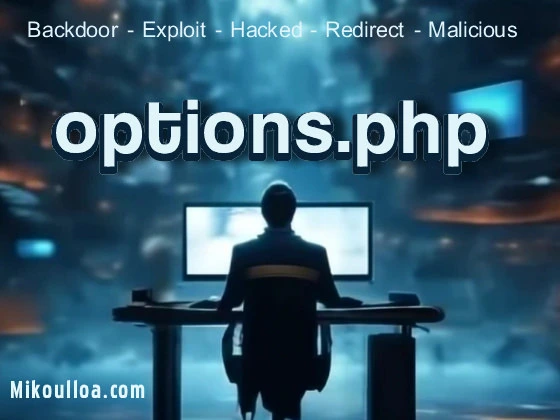
As a website owner, it’s crucial to keep your WordPress site secure and free from vulnerabilities. One such vulnerable PHP script that malicious bots are scanning for is the options.php file in the WordPress admin. This article will explain why you don’t need the options.php file on your server and how to protect it from hackers.
The options.php file in WordPress is a core file that stores all the site’s settings and options in the database. While it’s essential for the proper functioning of your website, you don’t need to have the actual file on your server. WordPress admin automatically generates the options.php file from the database when needed. Therefore, it’s best to restrict access to this file to prevent any potential security breaches.
In short, no, you don’t need the options.php file on your server to run your WordPress website. WordPress admin automatically generates the file, and any changes you make to your site’s settings get saved in the database. Restricting access to the options.php file significantly reduces the risk of hackers exploiting this vulnerability.
Malicious users and hackers, including bots, are always trying to access and hack the options.php file because it contains vital information about your WordPress site. By exploiting this file, they can gain unauthorized access to your site, modify your settings, and steal sensitive data. Some of the reasons why hackers target the options.php file include:
To protect the options.php file from hackers, follow these best practices:
In conclusion, while the options.php file is essential for the proper functioning of your WordPress site, you don’t need to have the actual file on your server. By restricting access to this file and following the best practices outlined in this article, you can significantly reduce the risk of hackers exploiting this vulnerability and keep your WordPress site secure.
In WordPress, the options.php file is a core file that manages the options in the database. It is not intended to be directly edited by users, but it plays a vital role in the functionality of the WordPress admin. The file allows you to define and retrieve various site options.
options.phpA typical usage of options.php might look like this:
<?php
// Check if the user has permission to access this file
if ( ! current_user_can( 'manage_options' ) ) {
wp_die( __('You do not have sufficient permissions to access this page.') );
}
// Update an option in the database
if ( isset( $_POST['my_option'] ) ) {
update_option( 'my_option_name', sanitize_text_field( $_POST['my_option'] ) );
}
// Retrieve the option to display it
$my_option_value = get_option( 'my_option_name', 'default_value' );
?>
<form method="post" action-xhr="#">
<label for="my_option">My Option:</label>
<input type="text" name="my_option" value="<?php echo esc_attr( $my_option_value ); ?>" />
<input type="submit" value="Save" />
</form>
isset( $_POST['my_option'] )), it uses update_option() to save the value from the input field to the database. The value is sanitized using sanitize_text_field() to prevent malicious inputs.get_option(), allowing it to be displayed in the form. A default value can be specified as a fallback.While you might see similar code snippets utilizing the concept of options, you should not modify the core options.php file directly. Instead, you can use hooks and filters in your theme or plugin to interact with WordPress options safely and effectively. Always ensure that the option names are unique to prevent conflicts with existing settings.
it’s crucial to protect sensitive files like options.php from unauthorized access. The options.php file contains critical configuration settings for your WordPress installation, and unauthorized modifications to this file can compromise your site’s integrity. By using the .htaccess file, you can set up rules to restrict access to options.php. The .htaccess file is a powerful configuration file that Apache web servers use to determine how to behave in certain scenarios.
To protect options.php, you’ll need to add a few lines of code to your .htaccess file, which resides in the root directory of your WordPress installation. Here’s an example of what these rules might look like:
<Files "options.php">
Order Allow,Deny
Deny from all
Satisfy All
</Files>
<Files> directive to match the options.php file and sets the access policy to Deny from all, effectively blocking all direct HTTP requests to this file. The Order Allow,Deny directive ensures that any Allow directives are processed before Deny directives, and Satisfy All requires that all conditions set by Require directives, or <Limit> and <Files> sections are met.
To implement this, you’ll need to access your WordPress admin area and navigate to the .htaccess file. Most WordPress hosts provide a file manager within their control panel, or you can use an FTP client to access and edit the file. Always remember to back up your .htaccess file before making any changes, as incorrect syntax can cause your site to malfunction or become inaccessible.
In addition to protecting options.php, you can enhance the security of your WordPress settings and admin area by using the .htaccess file to restrict access to critical files like wp-config.php. You can also set rules to block IP addresses suspected of malicious activity or limit admin access to specific IP addresses. Regularly reviewing and updating your .htaccess file helps maintain a secure WordPress environment.
it’s crucial to understand how to use the robots.txt file to prevent unauthorized access to sensitive files like options.php. The options.php file contains critical configuration settings for your WordPress site, and it’s essential to ensure that it remains secure from automated bots and potential hackers. By correctly configuring your robots.txt file, you can instruct web crawlers not to index or follow the WordPress admin directories, thus adding an extra layer of protection to your site’s sensitive areas.
To begin with, you’ll need to locate your robots.txt file in the root directory of your WordPress installation. If it doesn’t exist, you can create one using a text editor. The syntax for blocking access to the options.php file is straightforward. You’ll want to add a disallow directive for the User-agent that you wish to restrict. For instance, to block all web crawlers from accessing options.php, you would include the following lines in your robots.txt file:
User-agent: *
Disallow: /wp-admin/options.php
Disallow: /wp-admin/options-permalink.php
Disallow: /wp-admin/theme-editor.php
but also to other sensitive files within the WordPress admin area. It’s important to note that while this method will instruct well-behaved bots to steer clear of these files, it is not a foolproof security measure against malicious attacks, as some bots may choose to ignore the robots.txt directives.
To ensure comprehensive security, actively employ additional measures such as restricting access to the wp-admin directory with .htaccess rules, using strong passwords, implementing two-factor authentication, and regularly updating your WordPress core, themes, and plugins.Moreover, regular security audits and the use of security plugins can help identify and mitigate potential vulnerabilities. By combining the robots.txt file’s directives with these other security practices, you can significantly reduce the risk of unauthorized access to your WordPress options and settings.
especially vulnerable files like options.php. This file, accessible through the WordPress admin area, controls various WordPress settings configured via the WordPress options. Malicious actors often target options.php to inject harmful scripts or alter core settings, leading to website compromise. Implementing security headers fortifies your website’s defenses by instructing the browser on how to behave when handling your site’s content. These headers act as an additional layer of protection, mitigating various attacks like cross-site scripting (XSS) and clickjacking. Properly configuring security headers can significantly reduce the risk associated with unauthorized access or manipulation of sensitive files such as options.php.
One effective strategy involves configuring your web server (e.g., Apache, Nginx) to send specific security headers with every HTTP response. For the options.php file, you want to restrict its usage and prevent it from being embedded in other sites. You can achieve this by using the X-Frame-Options header set to “DENY”, which ensures that the page cannot be displayed in a frame, iframe, embed or object. This prevents a potential attacker to use options.php for social engineering and clickjacking attacks. Furthermore, implementing the Content-Security-Policy header allows you to define a whitelist of sources from which your website can load content. By default, you may decide to only allow resources from your own domain. An example of an implementation in the .htaccess (for Apache servers) or server block configuration file (for Nginx servers) to protect options.php is provided below.
to your .htaccess file to protect options.php. This configuration focuses on preventing framing and defining a strict content security policy:
<IfModule mod_headers.c>
<Files options.php>
Header always append X-Frame-Options "DENY"
Header set Content-Security-Policy "default-src 'self'; script-src 'self'; object-src 'none'; frame-src 'none'; base-uri 'self'; form-action 'self';"
Header always append X-Content-Type-Options "nosniff"
Header always append Referrer-Policy "strict-origin-when-cross-origin"
</Files>
</IfModule>
This configuration specifically targets options.php and sets X-Frame-Options to “DENY”, effectively preventing it from being loaded in an iframe and sets a restrictive Content-Security-Policy which allows only resources from the same domain to be loaded.
like options.php requires a combination of security applications and best practices. Here are some top recommendations:
options.php:options.php has the correct permissions (ideally 644 for files)..htaccess to prevent unauthorized access to directories or files via URL manipulation.options.php does not need to be directly accessible, consider placing it outside the webroot or restrict its execution with rules in .htaccess.<Files "options.php">
Order Allow,Deny
Deny from all
</Files>
you can significantly enhance the security of your WordPress site and protect sensitive files like options.php. Remember, security is an ongoing process, and vigilance is key.
Firstly, the WordPress Codex is an excellent starting point for learning about the core components of WordPress, including the options.php file. The Codex provides detailed documentation that covers the file’s function, how it integrates with other parts of WordPress, and best practices for its use. You can access this resource at WordPress Codex. This site not only offers comprehensive information but also includes user forums and community support, making it a valuable tool for developers and site administrators alike.
This site provides in-depth articles and tutorials that cover a wide range of topics, including security and file management. The documentation specifically addresses the options.php file and its role in managing site settings. You can find this information at WordPress.org Documentation. This resource is regularly updated and maintained by the WordPress community, ensuring that the information is current and accurate.
They have a dedicated section on WordPress security, which includes detailed articles on the options.php file and how to secure it. WPBeginner’s content is known for its clarity and step-by-step instructions, making it ideal for those new to WordPress. You can explore their resources at WPBeginner.
This handbook provides advanced insights into the inner workings of WordPress files, including options.php. It covers topics such as customization, hooking into the WordPress API, and best practices for plugin development. You can access the handbook at WordPress Plugin Developer Handbook. This resource is particularly useful for developers who want to delve deeper into the technical aspects of WordPress.
is a goldmine of information. This platform allows you to search for and ask questions about specific issues, including those related to the options.php file. The community of experienced developers and users can provide you with detailed answers and solutions to your queries. You can find relevant discussions and ask new questions at Stack Overflow. This site is invaluable for troubleshooting and gaining insights from real-world experiences.
They often publish articles and guides on security and best practices, which can help you understand and manage files like options.php more effectively. The blog’s content is regularly updated, making it a useful resource for staying current with the latest developments in WordPress. You can explore their articles at WP Tavern.
By exploring these resources, you will gain a comprehensive understanding of the options.php file and how to manage it effectively in your WordPress site. Each site offers unique insights and perspectives, ensuring that you have a well-rounded knowledge base to draw from.
The crossdomain.xml file plays a crucial role in web security. It specifies which domains can…
The login.aspx file in ASP.NET websites often becomes a target for attackers. A critical issue…
Read on about rk2.php in WordPress is one of the most popular content management systems…
.CSS style-sheet files being exploited by hackers for malicious use. WordPress is a popular platform,…
cPanel, a widely-used web hosting control panel, simplifies website management through its intuitive interface and…
The edit.php file in WordPress can pose severe risks if left unprotected. This vulnerable system…