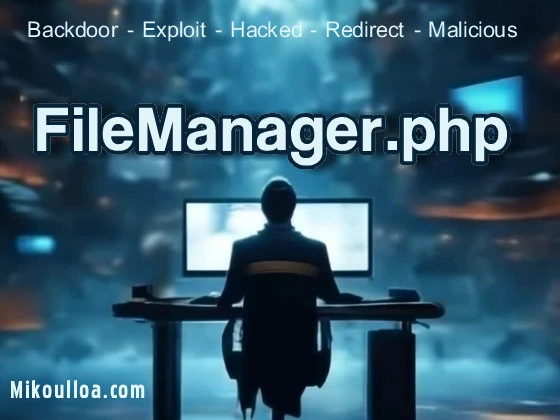
FileManager.php is a core file within the popular WordPress plugin File Manager Pro – Filester, This plugin is widely used to manage website files directly from the WordPress dashboard, providing an intuitive interface for tasks like editing, uploading, or deleting files without requiring access to FTP or cPanel. Specifically, FileManager.php is the backbone of this functionality, acting as the bridge between user actions and server operations. It processes file management commands and executes them on the server, streamlining website maintenance for users. However, this convenience can come at a cost, as vulnerabilities within the file can expose your site to exploitation.
The purpose of FileManager.php extends beyond simple file management. It includes advanced capabilities, such as batch file uploads, archive extractions, and code editing. For web administrators, these features save time and reduce reliance on external tools. The file’s high-level integration with the server is what makes it invaluable, but its critical access level can also make it a target. If improperly secured, it becomes an entry point for unauthorized users to execute malicious scripts or manipulate server configurations.
Despite its utility, the FileManager.php file is susceptible to vulnerabilities
, primarily due to inadequate permissions and weak validation protocols. It is often left open by default or poorly configured by users who may not fully understand the risks. Such oversight creates opportunities for attackers to exploit the file through techniques like Remote File Inclusion (RFI), Arbitrary File Uploads, or even direct code injection. These vulnerabilities can compromise the website’s integrity and expose sensitive information stored on the server.
Hackers often target plugins like Filester because they are popular and widely deployed, increasing the likelihood of finding unpatched systems. FileManager.php specifically becomes an appealing target because of the powerful server-side actions it can initiate. Attackers can use it to upload malicious payloads, modify critical site files, or gain elevated access to the server environment. Once they breach this file, it often serves as a gateway for further exploitation, enabling them to compromise other components of your website or even your hosting server.
One of the primary challenges with FileManager.php is its direct interaction with server-level permissions. Many webmasters unknowingly leave this file accessible over the web, failing to restrict access to authenticated users only. When misconfigured, this accessibility means that attackers can bypass the WordPress dashboard entirely, using automated bots to scan for and exploit exposed instances of the file. Therefore, its presence demands robust security measures, including access controls and regular patch updates.
The widespread exploitation of FileManager.php underscores the importance of proactive vulnerability management. Website administrators need to monitor updates for Filester , ensure proper file permissions, and employ additional layers of security, such as Web Application Firewalls (WAFs). These measures not only mitigate the risks associated with FileManager.php but also help safeguard other aspects of your WordPress site from similar threats.
Do You Need FileManager.php to Run Your Website?
The necessity of FileManager.php depends largely on your use case for the Filester plugin. If you actively use the plugin to manage website files, then this file is integral to its operation. Removing it would render the plugin non-functional, which could disrupt workflows that rely on its capabilities. For users who prefer managing files through other methods, such as FTP clients or hosting control panels, FileManager.php may not be essential.
Many website administrators keep Filester installed for convenience, but it’s crucial to evaluate whether its functionality justifies the security risks. If your team has technical proficiency and prefers FTP or SFTP for file management, the plugin and its associated files, including FileManager.php, may not be necessary. In such cases, uninstalling the plugin entirely can improve your site’s security posture.
On the other hand, for less technical users, the convenience offered by FileManager.php can outweigh its potential vulnerabilities. To safely use the file, you must adhere to best practices, such as keeping the plugin updated, restricting access to authorized users only, and hardening your WordPress installation. By doing so, you can leverage its capabilities without exposing your site to unnecessary risks.
Ultimately, whether or not you need FileManager.php depends on your reliance on Filester and your commitment to maintaining a secure configuration. If you decide to keep the file, prioritize its protection to ensure your website remains resilient against external threats.
Why Malicious Users Target FileManager.php
FileManager.php is a prime target for hackers and bots because it provides direct access to server file systems. Its ability to upload, edit, and delete files makes it an attractive point of entry for malicious actors seeking to inject malware, create backdoors, or escalate privileges. For example, an attacker might exploit a vulnerability in the file to upload a malicious script, gaining unauthorized control over the website.
Another reason hackers focus on FileManager.php is its role in facilitating privilege escalation. Once attackers access this file, they can modify permissions, granting themselves broader control over the WordPress installation. This expanded access enables them to manipulate databases, steal sensitive information, or even deface your website. Bots are often programmed to scan for this file specifically, as it presents a high reward for minimal effort.
Automated scanning tools used by hackers and bots make the situation worse. These tools continuously scour the internet for exposed instances of vulnerable files like FileManager.php. Once identified, the file becomes the focal point of repeated exploitation attempts. The combination of high utility and potential for misconfiguration makes FileManager.php an easy target for such automated attacks.
To protect against these threats,
website administrators should secure FileManager.php with robust authentication mechanisms and ensure it is inaccessible to unauthorized users. Measures such as renaming the file, restricting IP access, or completely removing it if unused can dramatically reduce its exposure to hackers. By understanding the risks and implementing proper safeguards, you can significantly lower the chances of your site falling victim to exploitation.
FileManager.php is a PHP script commonly used in web applications to manage files on the server. It allows users to upload, download, edit, and delete files directly from a web interface. The content of FileManager.php can vary depending on its intended functionality, but typically it includes PHP code to handle file operations, user authentication, and file system interactions. It may also use AJAX for a more interactive user experience and could include a configuration file to set permissions and other settings.
To protect FileManager.php and your website, it’s crucial to follow security best practices. This includes validating and sanitizing all user inputs to prevent injection attacks, implementing proper access controls to ensure only authorized users can access the file manager, and using secure file upload practices, such as checking file types and limiting file sizes. Additionally, it’s important to keep the PHP script and any other software up to date, use HTTPS to encrypt data in transit, and regularly audit the code for vulnerabilities. Disabling the file manager if it’s not needed or restricting access to it from specific IP addresses or user roles can also enhance security.
To further secure your website against vulnerabilities
associated with File Manager Pro – Filester or similar scripts, you can use security applications and services. Here are five recommended security tools:
- Web Application Firewalls (WAFs) like ModSecurity (https://modsecurity.org/) can help protect your web applications by filtering and monitoring HTTP traffic between a web application and the Internet.
- Security Scanners such as OWASP ZAP (https://www.owasp.org/owasp-zap/) can automatically find security vulnerabilities in your web applications while you develop and test your applications.
- Antivirus and Malware Scanners like ClamAV (https://www.clamav.net/) can be used to scan files on the server for malicious content.
- Intrusion Detection Systems (IDS) such as Snort (https://www.snort.org/) can monitor network traffic for suspicious activity and alert you to potential threats.
- PHP Security Tools like RIPS (https://github.com/rips/rips) can analyze your PHP code for security issues and suggest fixes.
An example of a vulnerable FileManager.php file might include code like this:
<?php
// Simplified example - DO NOT USE IN PRODUCTION
$filePath = $_GET['path'];
if (isset($_POST['delete'])) {
unlink($filePath);
}
?>
<form action="FileManager.php?path=<?php echo $filePath; ?>" method="post">
<input type="submit" name="delete" value="Delete File">
</form>
This example is vulnerable because it directly uses user input ($_GET['path']) without validation or sanitization, which could lead to arbitrary file deletion or other file system manipulations if an attacker provides a crafted path.
FileManager.php might include “PHP file manager,” “secure file upload,” “user input validation,” “access control,” “file system security,” “AJAX file operations,” “PHP code injection,” “SQL injection prevention,” and “cross-site scripting (XSS) protection.”
FileManager.php is a robust PHP file manager that facilitates secure file upload capabilities,
ensuring that user input validation is a top priority to mitigate the risks of code injection and SQL injection. With a focus on access control, the script restricts file system operations to authenticated users, thereby preventing unauthorized access and potential data breaches. The integration of AJAX enhances the user experience by enabling smooth file operations without page reloads, while simultaneously implementing measures to counteract cross-site scripting (XSS) attacks. By adhering to best practices in PHP code security, “FileManager.php” provides a reliable and secure interface for managing server files, prioritizing the protection of sensitive data and maintaining the integrity of the web application.
Using .htaccess to Protect FileManager.php
The .htaccess file is a powerful configuration file used by Apache web servers. It can be used to enhance the security of your website by restricting access to certain files or directories. To protect a file like FileManager.php from unauthorized access, you can place a .htaccess file in the same directory with specific directives.
Here’s an example of how to use a .htaccess file to protect FileManager.php:
- Create a
.htaccessfile in the directory whereFileManager.phpis located. - Open the
.htaccessfile in a text editor and add the following lines to deny access to the file:
<Files "FileManager.php">
Order Allow,Deny
Deny from all
</Files>
This configuration tells the server to deny access to FileManager.php for everyone. If you need to allow access to certain IP addresses, you can modify the directive like this:
<Files "FileManager.php">
Order Deny,Allow
Deny from all
Allow from 123.45.67.89
Allow from 192.168.1.0/24
</Files>
Replace 123.45.67.89 and 192.168.1.0/24 with the actual IP addresses or ranges you want to whitelist.
- Save the
.htaccessfile and upload it to the server. The changes should take effect immediately. Now,FileManager.phpis protected against direct access from any IP address not explicitly allowed.
Using robots.txt to Protect FileManager.php
The robots.txt file is used to give instructions about their site to web robots; this is called The Robots Exclusion Protocol. While robots.txt cannot enforce its directives the way .htaccess can, it is used to tell well-behaved spiders and web crawlers which parts of your site should not be indexed or processed.
Here’s how to use a robots.txt file to indicate that FileManager.php should not be accessed by search engines:
- Create a
robots.txtfile in the root directory of your website. - Open the
robots.txtfile in a text editor and add the following lines:
User-agent: *
Disallow: /FileManager.php
This directive tells all web crawlers (User-agent: *) not to access the FileManager.php file.
- Optionally, you can also prevent crawlers from accessing an entire directory where sensitive files are located:
User-agent: *
Disallow: /protected-dir/
Replace /protected-dir/ with the actual path to the directory you want to protect.
- Save the
robots.txtfile and upload it to the root directory of your website. This will instruct compliant web crawlers to avoid indexingFileManager.phpor any files within the specified directory.
It’s important to note that robots.txt is a publicly accessible file and should not be used to protect sensitive data or files. Malicious bots or crawlers may ignore the robots.txt directives, so it’s not a security measure. For real protection, always use server configuration files like .htaccess or authentication mechanisms. The robots.txt file is merely a suggestion to search engines and does not prevent access to the file by users or bots that choose to ignore it.
What is CVE-2024-9669?
CVE-2024-9669 identifies a critical vulnerability in the File Manager Pro – Filester plugin for WordPress, affecting versions up to 1.8.5. The flaw is categorized as a Local JavaScript File Inclusion (LJFI) issue, triggered via the fm_locale parameter. This allows authenticated users with Administrator-level privileges to include and execute arbitrary files on the server. Exploiting this vulnerability could lead to bypassing access controls, executing malicious code, and accessing sensitive data. While partially addressed in version 1.8.5, some risks remain unmitigated .
Why is CVE-2024-9669 Dangerous?
This vulnerability is dangerous because it enables attackers to perform the following:
- Code Execution: Attackers can execute PHP code, including malicious scripts, directly on the server.
- Access to Sensitive Information: Malicious actors may retrieve sensitive data stored on the server.
- Privilege Escalation: Authenticated users could exploit the flaw to gain unauthorized access to critical functionalities or data.
The vulnerability impacts sites using the File Manager Pro plugin, making it a high-priority concern for administrators.
Do You Need to Take Action?
If your website uses the Filester plugin, you should:
- Update to the Latest Version: Upgrade to the latest available version, as it may contain improved fixes.
- Audit Server Files: Look for unauthorized modifications, especially in PHP files, to detect exploitation attempts.
- Restrict Privileges: Limit administrator access to trusted personnel only .
Additional Resources on CVE-2024-9669
- National Vulnerability Database (NVD): Details on CVE-2024-9669
- Wordfence: Security Bulletin for CVE-2024-9669
- Tenable: CVE Overview
- Vulners: CVE Details
These sources provide more in-depth technical details and steps for mitigating the vulnerability.