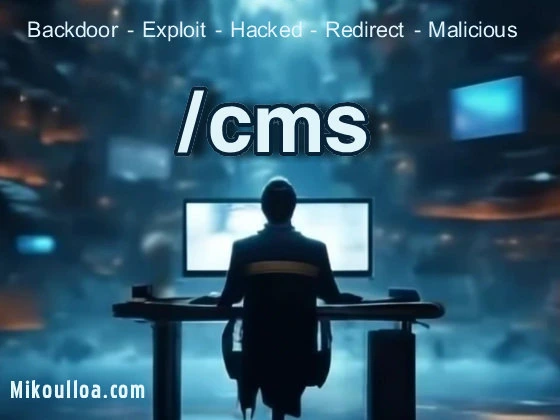
The CMS directory is a pivotal component of websites that use a Content Management System (CMS). This folder stores essential files that enable the CMS to function seamlessly. It typically includes core scripts, libraries, and resources that allow users to manage content, create pages, and customize website functionality without extensive coding knowledge. Whether it’s WordPress, Joomla, or Drupal, the CMS directory forms the backbone of a dynamic and interactive website.
This directory acts as the repository for theme files, plugins, and modules, which add visual appeal and enhanced functionality to a website. For example, a blog might have themes stored in the CMS directory to manage layouts and plugins for social sharing or SEO optimization. It simplifies content management by offering structured and centralized access to critical files.
The CMS directory also houses configuration files that store database connection details, ensuring the CMS communicates with the database for retrieving or saving content. Its purpose is to bridge the gap between user interaction and backend data storage, making it an indispensable folder for CMS-based websites.
Do You Need the CMS Directory on Your Server?
Whether you need a CMS directory depends on the type of website you’re operating. If your site relies on a CMS like WordPress, Joomla, or Magento, the CMS directory is essential, as it holds the core files necessary for the platform to operate. Without this folder, your website will lack the functionality required for content creation, management, and display.
For websites built using static HTML or other frameworks (e.g., React, Django), a CMS directory might not be required. These platforms don’t rely on traditional content management systems and instead use static files or custom server-side code. However, many choose a CMS for ease of use, making the CMS directory vital in those cases.
When running a CMS-based site, it’s critical to maintain and secure this directory. Failure to protect the CMS folder can result in performance issues or vulnerabilities, emphasizing its importance not only for functionality but also for site integrity and user experience.
Why Malicious Users Target the Home Directory
The home directory on a server often acts as the root location for website files, user data, and administrative settings. Hackers are particularly interested in this directory because it may store sensitive configuration files, user credentials, or other high-value information. If compromised, attackers can gain control over the entire website or server.
One key reason for targeting the home directory is to execute privilege escalation. By accessing it, malicious users may elevate their permissions to access other restricted areas of the server. This allows them to manipulate or steal data, inject malicious code, or spread malware.
Hackers also exploit the home directory to deploy backdoors or phishing scripts. These malicious files can compromise site visitors or other users on the server. As the home directory is often shared among multiple applications, it’s a high-reward target for attackers.
How Hackers Exploit the Home Directory and Ways to Protect It
Hackers often exploit the home directory using vulnerabilities such as outdated software, weak passwords, or misconfigured permissions. They may use techniques like brute force attacks, SQL injection, or cross-site scripting (XSS) to gain unauthorized access. Once inside, attackers can upload malicious scripts, deface websites, or steal data.
To protect the home directory, ensure that your server software and CMS are regularly updated to patch known vulnerabilities. Use strong passwords and implement multi-factor authentication (MFA) for added security. Setting strict file permissions and disabling unnecessary services can also reduce the attack surface.
Additionally, monitoring and logging server activity can help detect and mitigate potential breaches. Tools like fail2ban and ModSecurity can block suspicious IPs or requests, while regular backups ensure you can restore your site in case of an attack. Employing these measures significantly enhances the protection of your home directory and server.
Recommended Security Apps for Protecting the CMS Directory
To secure your CMS directory, consider using specialized server security tools. Here are some recommendations:
- Wordfence (for WordPress): This plugin offers robust firewall protection, malware scanning, and real-time threat intelligence.
- Sucuri: A versatile tool for website monitoring, malware removal, and firewall protection across multiple CMS platforms.
- Cloudflare: Provides DNS-level security, DDoS protection, and SSL to safeguard your website and its CMS directory.
If you want to delete the CMS directory for a transition to a non-CMS platform, ensure you back up critical files and database content. Tools like rsync or cloud-based services can assist in creating a secure archive of your data.
- Content Management System folder
- Website CMS file structure
- CMS core directory
- CMS platform directory
- Website content system files
Example: CMS Directory Structure
A typical CMS directory structure for WordPress might look like this:
/cms
/wp-admin
/wp-content
/themes
/plugins
/wp-includes
index.php
wp-config.php
Top Websites for More Information on CMS Directories
Would you like assistance optimizing this article further or exploring another related topic?
Using .htaccess to Block and Protect the CMS Directory
The .htaccess file is a powerful configuration tool for Apache servers, allowing administrators to control access to directories such as the CMS directory. By leveraging .htaccess, you can prevent unauthorized access, block certain IP addresses, and secure sensitive files. This is especially useful for CMS directories, which often store critical files like configurations, themes, and plugins.
One effective way to protect the CMS directory is by restricting access to authorized IP addresses only. This ensures that only users from specific locations can view or modify its contents. Additionally, you can disable directory indexing to prevent hackers from browsing the files in your CMS directory. Another protective measure is denying access to sensitive file types like .php, .ini, or .conf files stored within the CMS directory.
To implement these protections, you need to place an .htaccess file inside the CMS directory. This file should contain directives to enforce your security rules. Below is an example of a basic .htaccess file to protect the CMS directory:
Example .htaccess File:
# Deny access to all users by default
Order deny,allow
Deny from all
# Allow access only from specific IP addresses
Allow from 123.45.67.89
Allow from 98.76.54.32
# Disable directory listing
Options -Indexes
# Protect specific file types
<FilesMatch "\.(php|ini|conf)$">
Deny from all
</FilesMatch>
Using robots.txt to Block and Protect the CMS Directory
A robots.txt file is used to instruct search engine crawlers on which parts of your website should not be indexed or accessed. While it cannot directly secure a directory, it prevents bots from accessing sensitive directories like the CMS folder, which may expose vulnerabilities if left unprotected.
To block access to the CMS directory, you can specify disallow rules in your robots.txt file. This will tell well-behaved bots, like those from Google and Bing, to avoid crawling or indexing the CMS directory and its contents. However, keep in mind that robots.txt is a public file, so malicious actors can still see the disallowed paths. For this reason, it’s best used alongside other security measures like .htaccess.
For enhanced protection, ensure your robots.txt file is placed in the root directory of your website and test it with Google Search Console or similar tools to confirm the rules are being followed.
Example robots.txt File:
User-agent: *
Disallow: /cms/
# Block specific crawlers
User-agent: BadBot
Disallow: /
# Allow everything else for other directories
Combining .htaccess and robots.txt for Maximum Security for CMS directory
While .htaccess directly controls access at the server level, robots.txt prevents search engines from indexing sensitive areas. Using both together ensures robust protection for your CMS directory. Let me know if you need assistance implementing these files or testing your configurations!